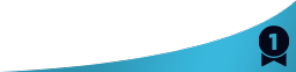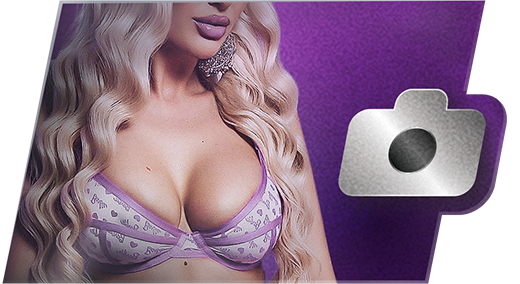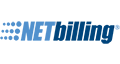Email Delivery
To make sure emails get delivered to your inbox, please add the email address newsletters@vs3.com to your contacts list. If you are unsure how to do so, please choose your email service from the list below for insructions.
- Open message.
- Click Add Address icon on right.
- Click Save.
- Go to your Inbox and Open message.
- Hover over the sender's email address/name.
- Click the Add Contact link.
- Click the Add Contact button.
- Open message.
- Click Save Address to the right of the sender's email address.
- An address book opens with the email address populated.
- Click Save.
- Open message.
- Click Save Address to the right of the sender's email address.
- An address book opens with the email address populated.
- Click Add.
- Go to the Webmail Inbox window
- Click the subject to open the message from the email address you want to save.
- Click the blue figure with the plus sign located to the right of the email address in the From: or To: fields.
- The Add to Personal Addresses window displays.
- Click the checkbox next to the email address you want to add.
- Click OK.
- Open the message.
- Click Add to Address Book to the right of the sender's email address.
- The Add Contact page opens with the email address populated.
- Click Save.
- Open the message.
- Click Add to Address Book under the sender's email address.
- An address book opens with the full name and email populated.
- Click Add Checked Addresses.
- Open the message.
- Click on the arrow to the right of the Reply button (to the right of the date).
- An address book opens with the full name and email populated.
- Select the Add SENDER NAME HERE to Contacts List option.
- From your mailbox screen click on the Address Book tab.
- Next to the Lists tab click the Add New Contact link.
- Type in or cut and paste sender's email address into the Email Address block.
- Click Save.
- Go to the Inbox and right-click on the sender.
- Choose Junk E-Mail and select Add Sender to Safe Senders List.
- Click Ok.
- Open message.
- Click Mark as Safe under the sender's email address.
- - or -
- Open message.
- Click the Add Contact under the sender's email address.
- Open message.
- Click the Add icon next to the sender's email address.
- Click Save.
- Open message.
- Click Add to Address Book icon to the right of the sender's email address.
- Click Add to Address Book button.
Adding an email address to your address book, contact list, safe sender list, etc., ensures that you'll receive emails from that sender. The instructions below are generic, so contact your ISP if you have any questions.
- Find the sender's email address and copy it.
- Open your address book, contact list or safe sender list.
- Select the option to add a new contact.
- Paste in the sender's email address.
- Click Save.